Honeywell - AgileIQ
Welcome to the introduction to AgileIQ.

Introduction
These training videos are intended to support people using the SSE Agile 200 Series Commercial RF Fire System.
Unlike many RF fire systems that use a simple 'star' connectivity to pass messages from a central unit to its 'satellites', the SSE Agile RF Fire System is a true mesh network where each device can transmit and receive data from its neighbours.
This allows more reliable and efficient network solutions to be developed. Obviously the structure of such networks is more complex, but the use of the software design tool AgileIQ greatly simplifies the creative task
Introduction
This course gives and introduction to using AgileIQ, by showing how easy it is to design, install, set up and maintain a working mesh network
The series of video modules will show how to:
- Install and run the software tool AgileIQ
- Use AgileIQ to make site measurement relating to the RF environment
- Use AgileIQ to design an RF network
- Use AgileIQ to build and commission an RF network
- Generate a site report to support handover of an RF system following commissioning
- Run sumple diagnostics on an RF network
Introduction
By the end of this self-learning programme a user should have the confidence and ability to use many of the extensive facilities offered by AgileIQ to develop and configure bespoke working RF systems into a range of different site environments.
1AgileIQ Overview.
1 - AgileIQ Overview
AgileIQTM is a powerful software application that provides a user with all the functionality necessary to create, commission, and maintain an RF Fire Detection Network. Specifically designed to be used with a System Sensor 200 Series Commercial RF Fire Detection System, the AgileIQTM PC software tools allow easy system design and development, RF site surveying and commissioning, together with system maintenance and long-term monitoring.
The user interface is designed for simplicity of operation and
ease of use especially with touch screens, typically used on
tablets. It is structured to lead the user through the basic steps
necessary to set up and operate an RF network.
A series of informative guides (or 'wizards') are available to
help with specific tasks, using a step-by-step approach with
on-screen instructions
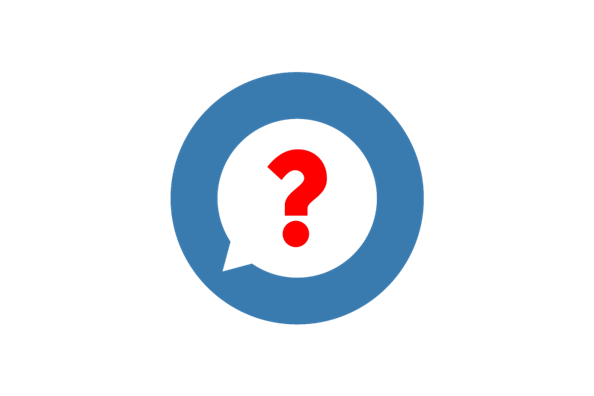
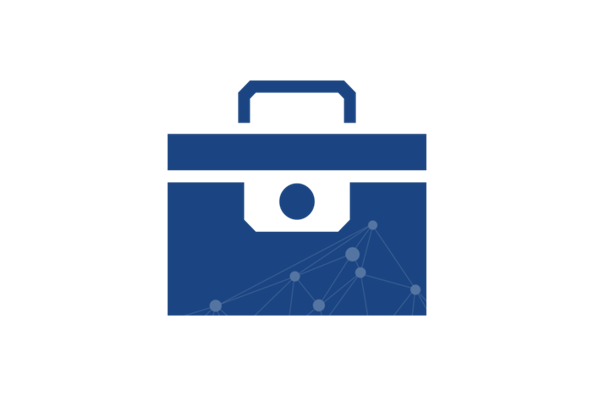
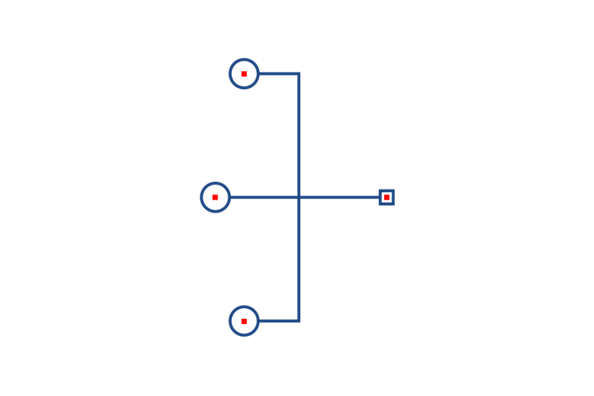
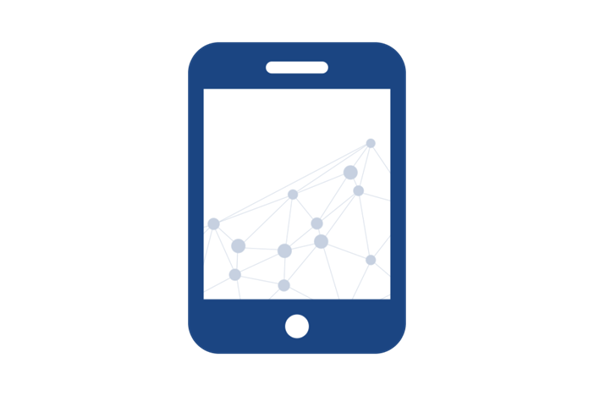
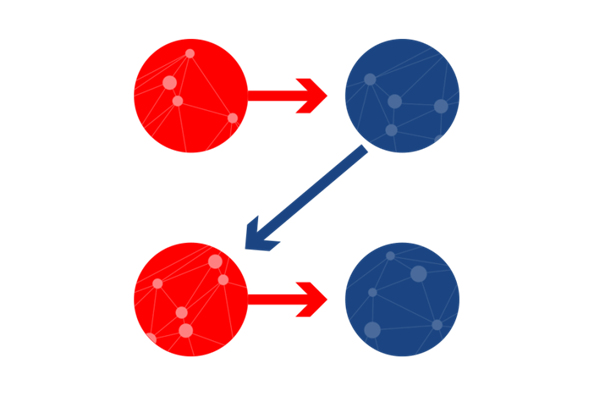
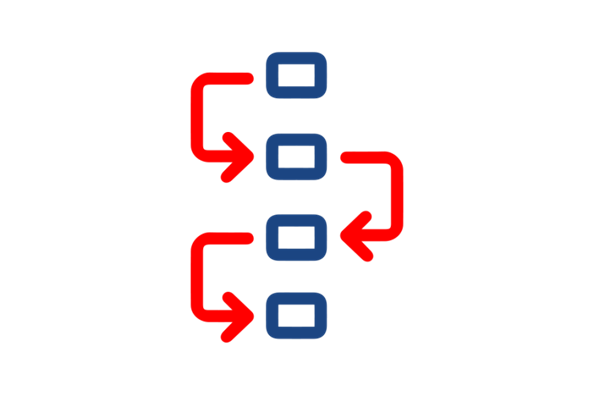
1 - AgileIQ Overview
The software tools present the user with a number of menu driven interactive screen options to implement and maintain an RF system
These include:
- Site information and layout planning
- Site RF survey aids
- Network configuration management
- RF device programming
- System checking and diagnostics
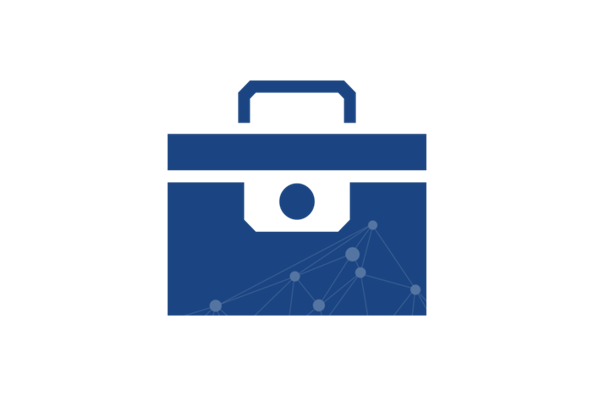
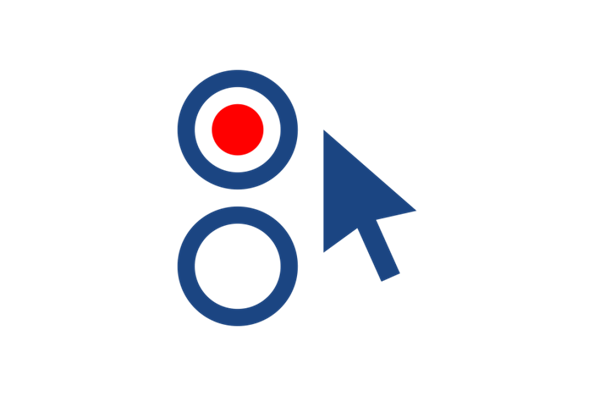
1 - AgileIQ Overview
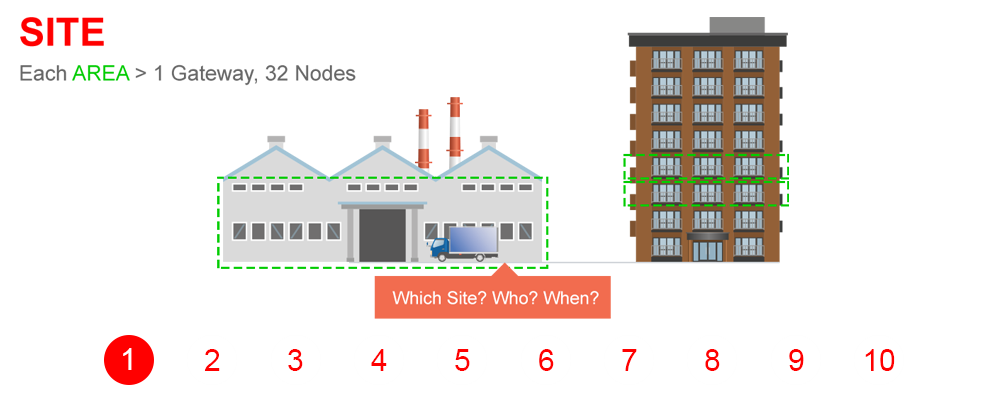
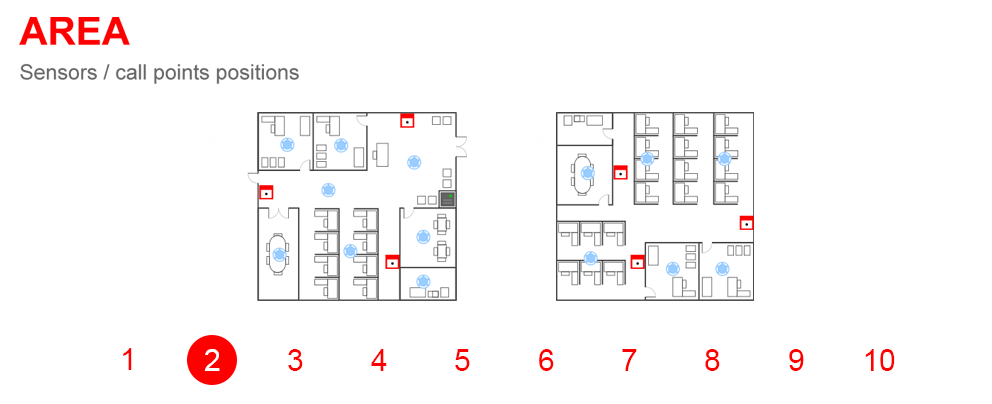
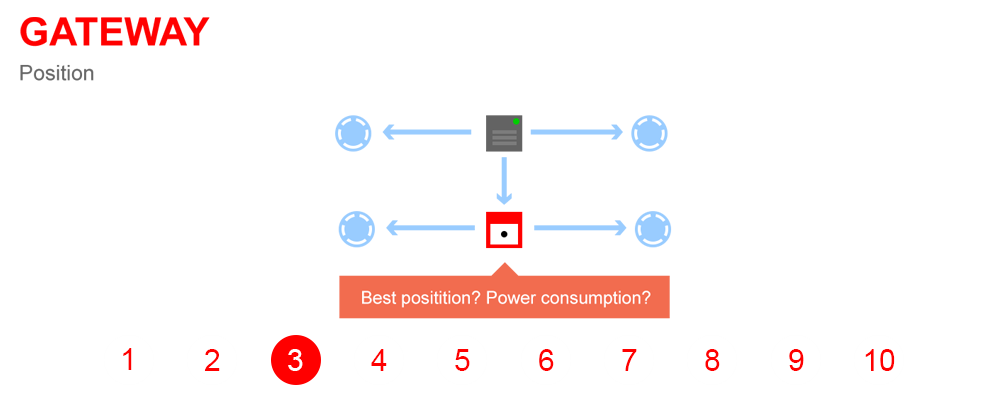
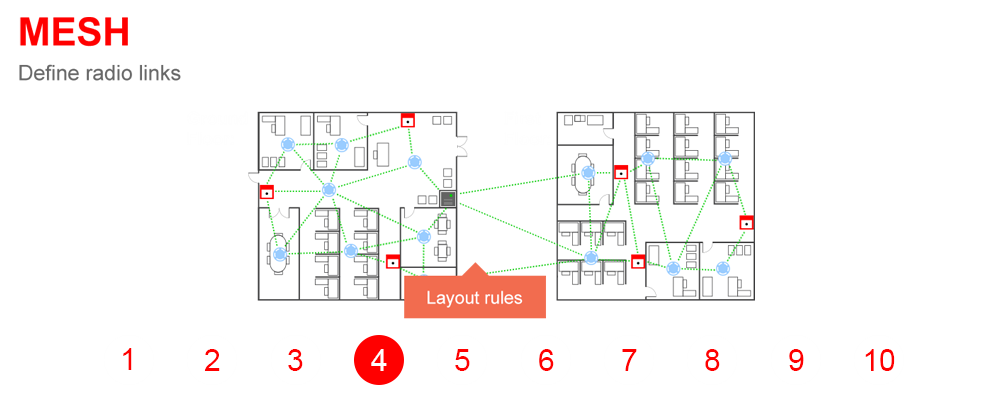
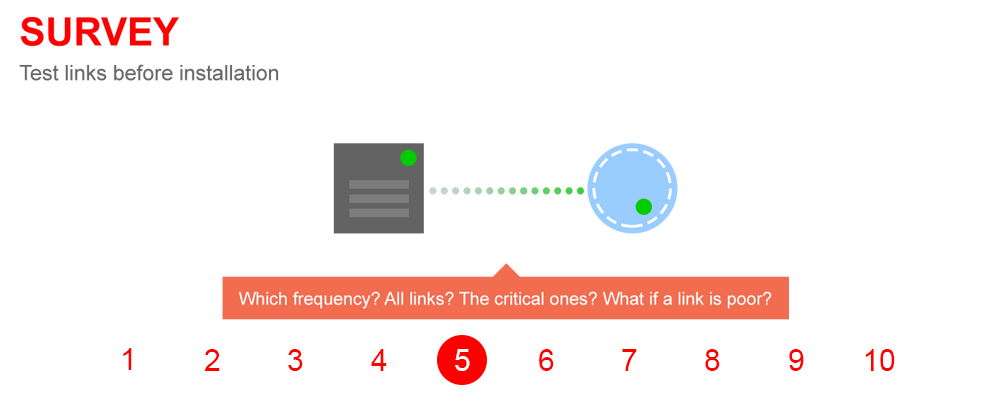
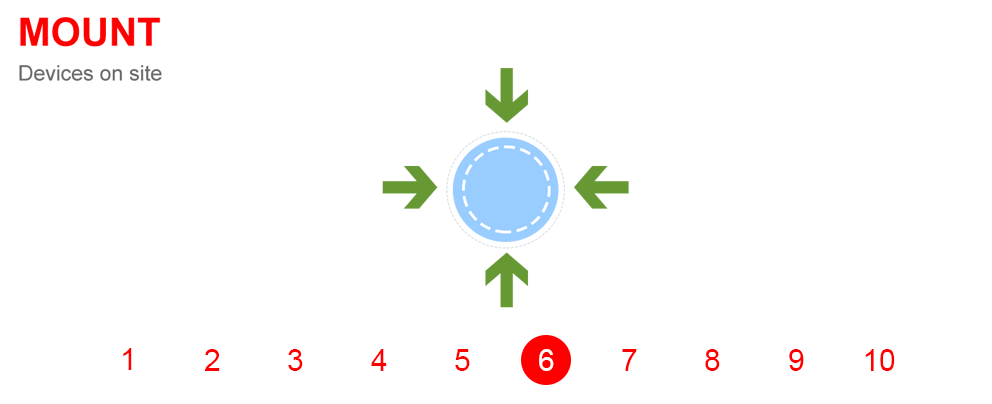
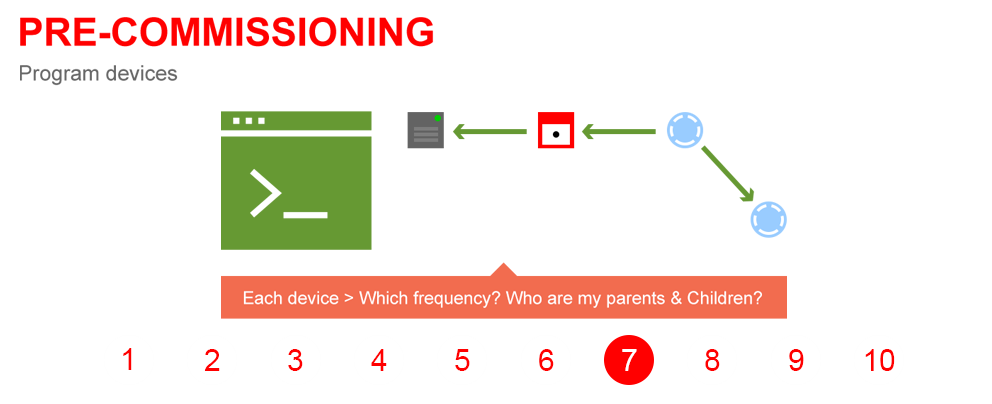
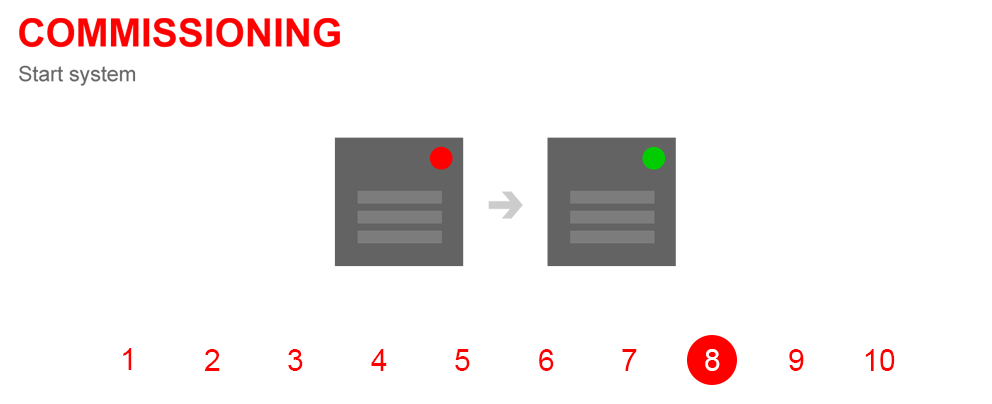
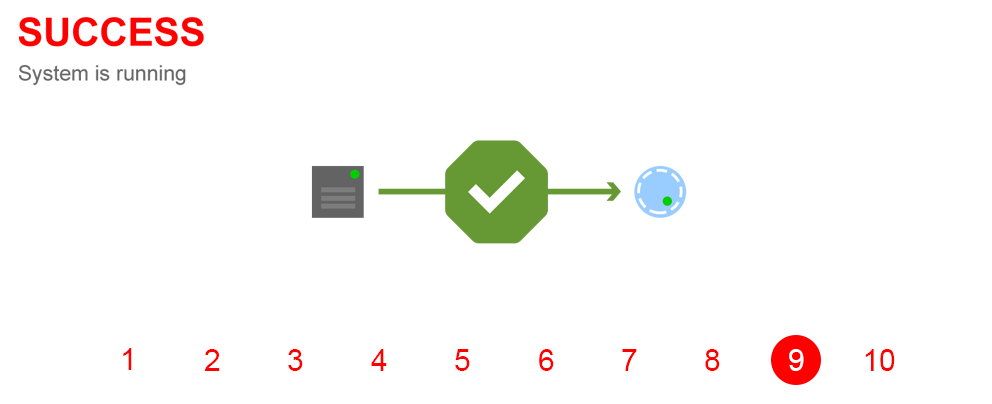
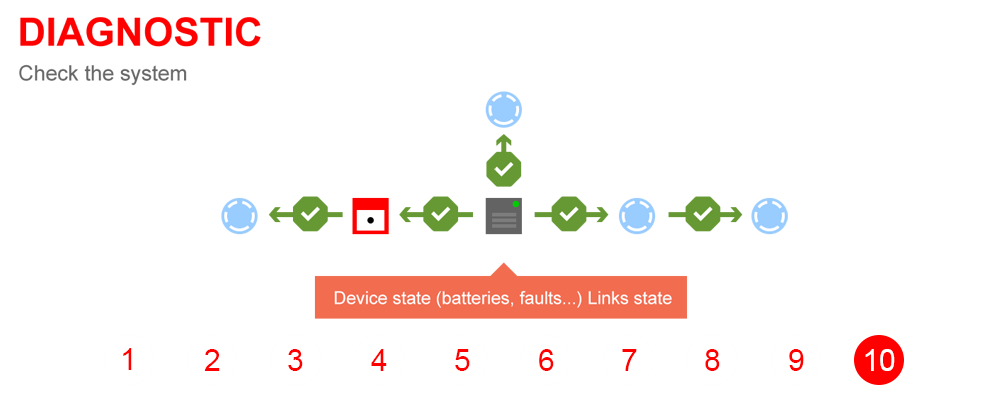
1 - AgileIQ Overview
The AgileIQTM software runs on a Windows based PC and communicates with a loop powered gateway and wireless detector devices through and RF 'dongle' interface.
No interconnecting cables are involved.
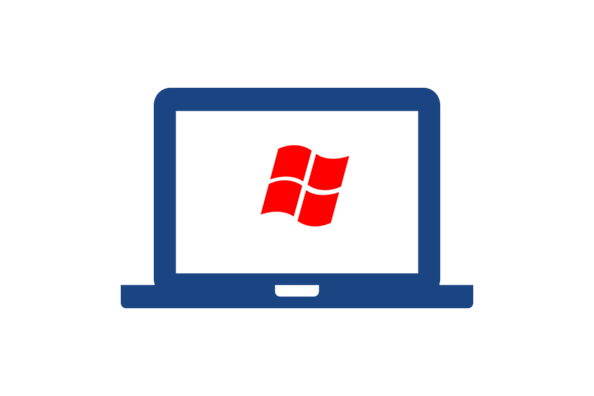
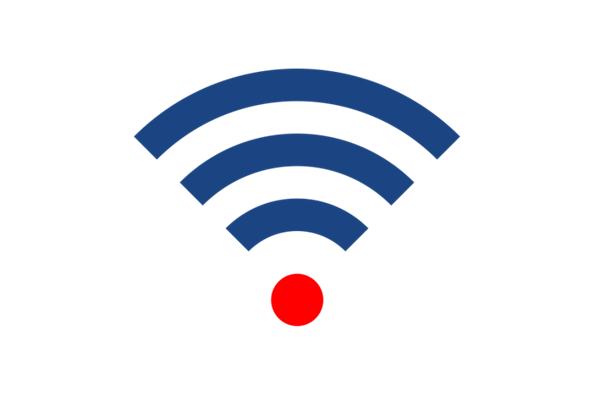
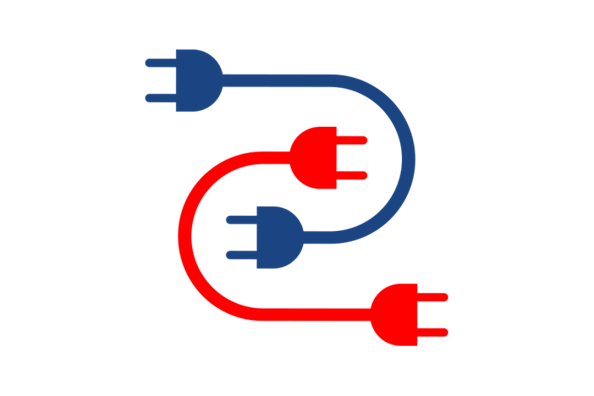
2Getting Started
2 - Getting Started
In this module you'll learn how to install AgileIQ and connect the dongle to PC.
Important note
AgileIQ operates on a PC running Microsoft Windows 10, 8, 7, Vista or XP. Ensure that Administrator rights are enabled on the user account.
(If not, the install and setup process will not work)
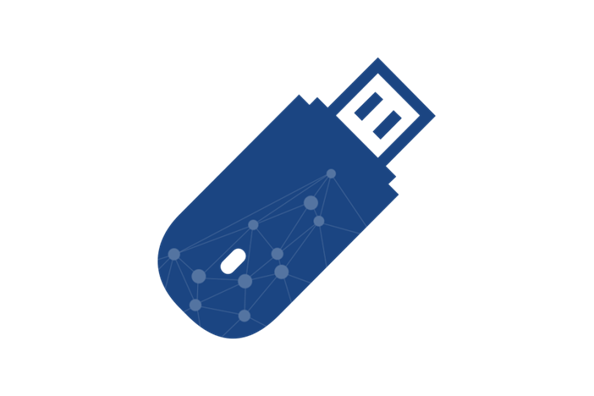
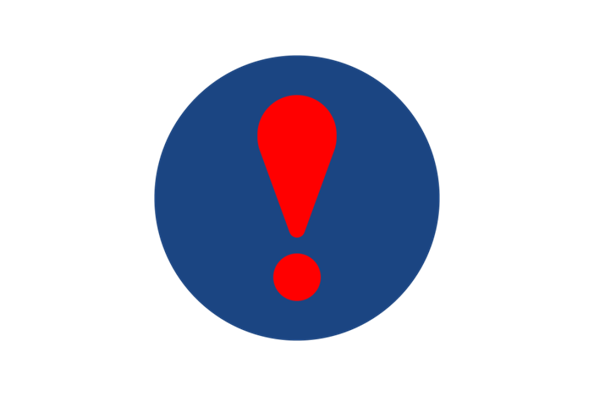
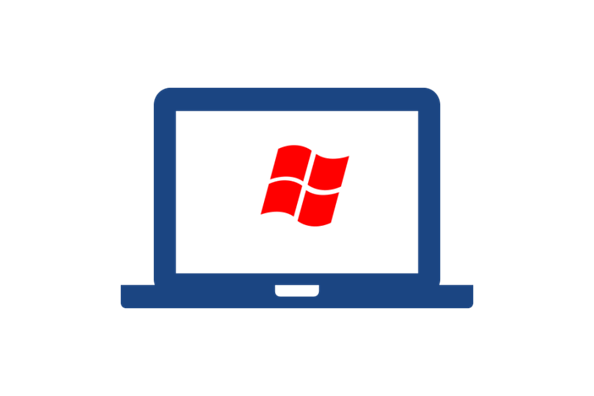
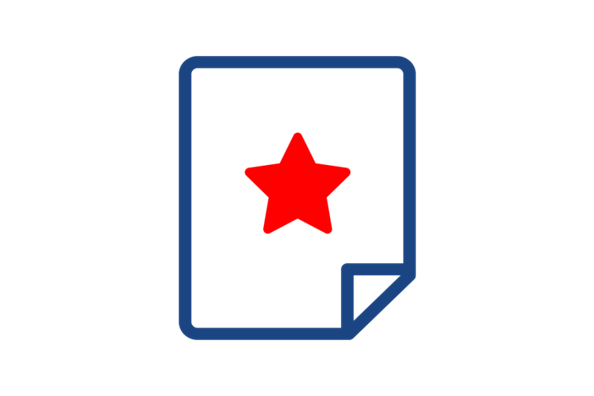
2 - Getting Started
The AgileIQ software is available from the System Sensor Europe website.
Open the Downloads tab, highlight the Software option and click on the logo to accessthe AgileIQ program. Elect to Save the setup files.
Click on the link shown to open the website now.
https://www.systemsensoreurope.com/English/Radio/index.html

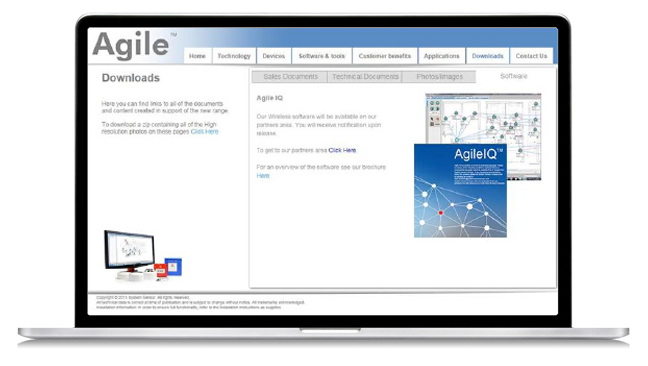
2 - Getting Started
When saved, run the
setup_agileiq_<version>.exe program; this will
automatically copy the application files to the PC.
(Default directory is C:\Program Files\DIS_<version>)
The drivers for the USB dongle will be installed and an AgileIQ icon wil be placed on the PC desktop.
If AgileIQ has already been installed on the PC, double left click on the AgileIQ icon on the PC desktop to start the application
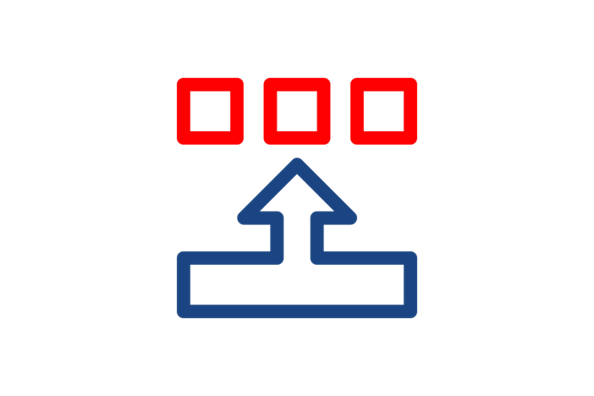
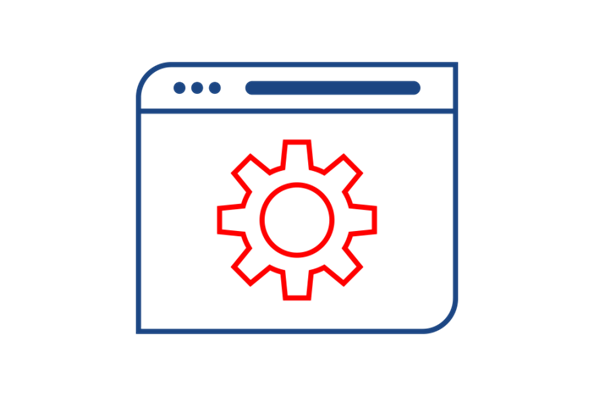

2 - Getting Started
When set-up has finished, the AgileIQ application will start and the user will be asked to connect the USB dongle. Note: when the USB dongle interface is attached, Windows may take a few seconds to recognize the new hardware correctly. Wait for the Dongle LED to turn green before clicking 'OK'; this could take up to 15 seconds or more.
If AgileIQ has already been installed on the PC, double left click on the AgileIQ icon on the desktop to start the application
When the USB dongle is found, the AgileIQ application will start and open at a blank site information window. At this screen it is now possible to start a new project or open an existing one.
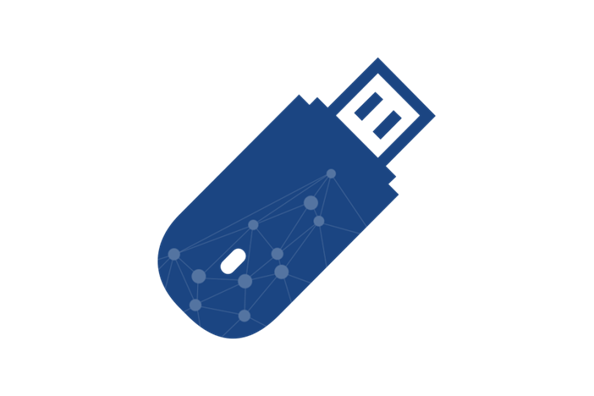
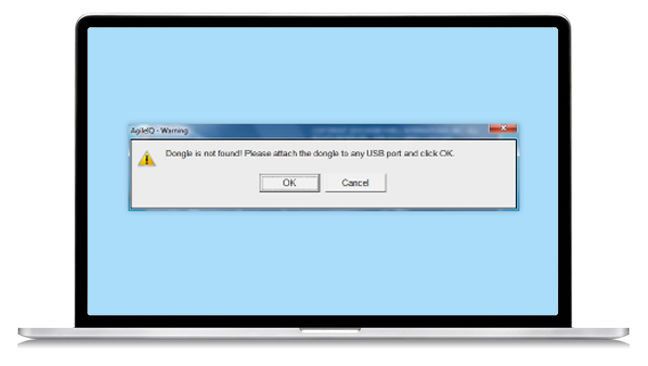
2 - AgileIQ Buttons
Hovering over the different buttons available in AgileIQTM with the PC mouse pointer will reveal the button name for a few seconds
Left clicking with a mouse on a button activates the function. Some additional features or buttons are 'hidden' in some fields. Doiubel (left) clicking on an active field on the screen will reveal any additional buttons enabling an extended range of options in that area. In some screen views an arrow button will enable/disable a drop-down panel, allowing access to extra functions.
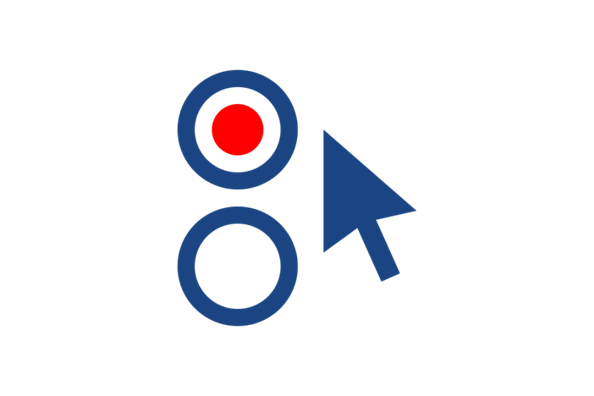
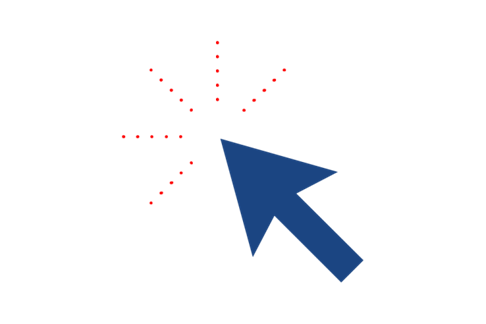
2 - AgileIQ Buttons
Note: AgileIQTM is intended to be tablet friendly, hence the use of large buttons and icons. Double tapping into a field or icon on a touch screen, or double left clicking on a mouse will perform the same operation and this is equivalent to a single right click with a mouse.
For simplicity in this training video, the words click and double-click will be synonymous with tap and double-tap, and right click is not referred to.
2 - Help and Guidance
In this module you will learn how to access the help and guidance available in AgileIQ.
3Creating a Project
3 - Creating a Project
In this module you will learn how to start a project and add site information.
4RF Energy Survey
4 - RF Energy Survey
In this module you will learn how to take an RF energy measurement on a site, using the USB-RF dongle.
5Link Quality Survey
5a - Create a site survey ping-pong pair
In this module you will learn how to measure the signal strength of a specific RF link.
5b - Taking a Link Quality measurement
In this module you will learn how to measure the signal strength of a specific RF link.
6Mesh Network Design
6a - Create a simple network
In this module you will learn how to design a simple radio network, generate a mesh of links and create a system configuration file.
6b - Adding walls to a design
In this module you will learn about a more sophisticated design feature available in AgileIQ that allows the creation of more realistic RF networks.
This will involce adding walls to the plan
6c - Viewing design information
In this module you will learn about additional options available in AgileIQ that allow the user to hide display information when the layout becomes too complex to visualise everything at once.
6d - Adding remote indicators
In this module you will learn how to combine remote indicators with the alarming devices in a simple radio network.
6e - Table of network links
In this module you will learn how to create and use the RF Link table to assist with evaluating a design by checking RF link quality on a site.
7Commissioning a system
7 - Commissioning a system
In this module you will learn how to commission a simple radio network.
8Generate a site report
8 - Generate a site report
In this module you will learn how to create, review and print a radio system site report.
9Diagnostics
9 - Diagnostics
In this module you will learn how to use the diagnostics tool to monitor a working network via the USB dongle and create a report.
Congratulations!
You've now completed the AgileIQ module.

